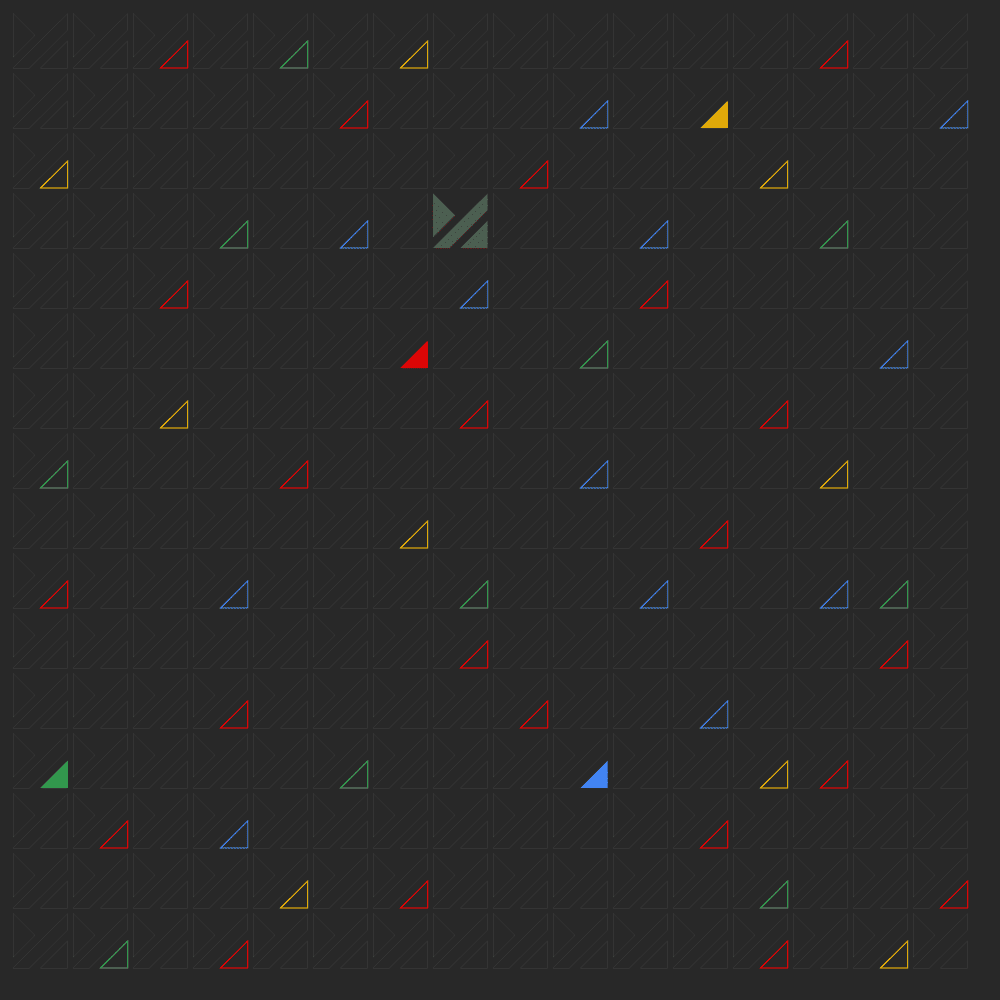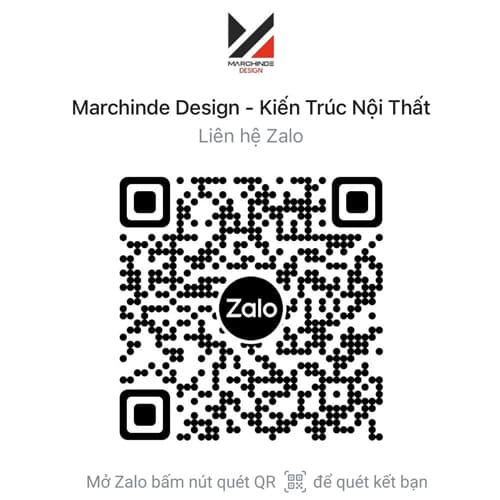Autodesk 3DS Max Keeps Crashing?
(6+ Fixes Working in 2023)
Autodesk 3DS Max is a popular 3D Modeling and Animation Software that is used by many professionals in the graphic design and gaming industries. However, like any other software, users experience issues with it crashing. This article lists 5 quick fixes to troubleshoot and resolve 3DS Max from crashing.
Why does Autodesk 3DS Max Keep Crashing?
There are a number of reasons why Autodesk 3DS Max might crash, such as
- Corrupt Files
- Incompatible Hardware, or
- Outdated Drivers
- System Below Minimum Requirements

5 Fixes to Try When 3DS Max Keeps Crashing
1. Disabling Third Party Plugins
Sometimes, third-party plugins may cause 3DS Max to crash & disabling these plugins can help to prevent the application from crashing. If you wish to use third-party plugins with 3DS Max, download and install the latest version(s) of the plugins from the manufacturers’ website, to reduce the possibility of 3DS Max crashing.
Steps to Disable Third Party Plugins:
- Go to the Root Directory of the 3DS Max folder: C:\Program Files\Autodesk\3ds Max <version>
- Locate the Plugins folder & rename it to Plugins_BAK.
- Create a New Folder in the Root 3DS Max folder & rename this New Folder to Plugins.
- Within the 3ds Max root folder, there should now be 2 folders:
- Plugins_BAK (this folder contains and protects all original plugins)
- Plugins (this is an empty folder)
- Restart 3DS Max.
2. Reset User Preference Settings
Sometimes, one or more user-related files may have become corrupted or missing, which may lead to 3DS Max crashing. To prevent this from happening, the user must reset the preferences to the default factory settings.
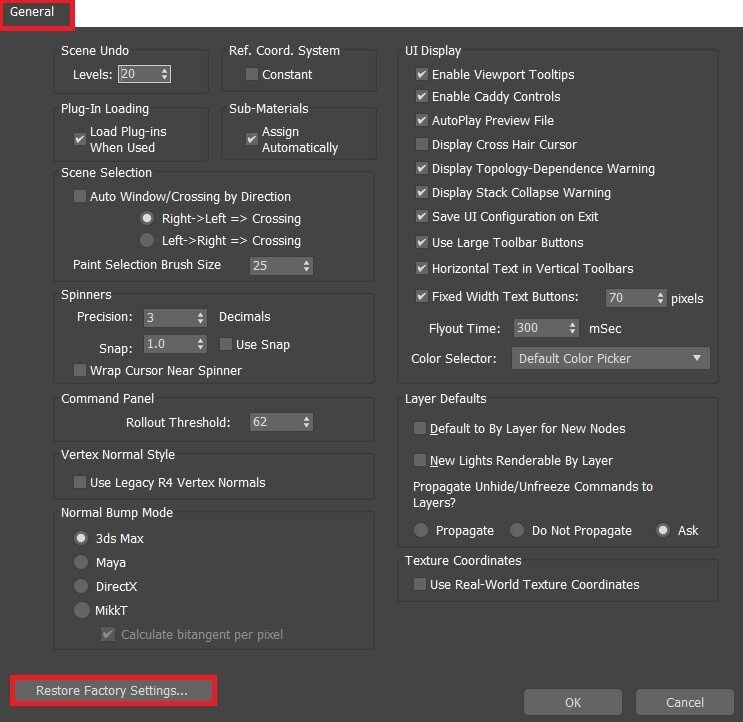
Steps to Reset User Preference Settings:
- Locate & Open the Customize Menu
- Click on Preferences > General Tab
- Here, you should see an option that says “Restore Factory Settings”, which resets the preferences.
3. Check for Insufficient System RAM
Open the Windows Task Manager and observe the amount of RAM usage in the Performance Tab. If the usage exceeds 90%, there is a high risk that 3DS Max will crash. It is recommended to close any other CPU-intensive applications running with 3DS Max.
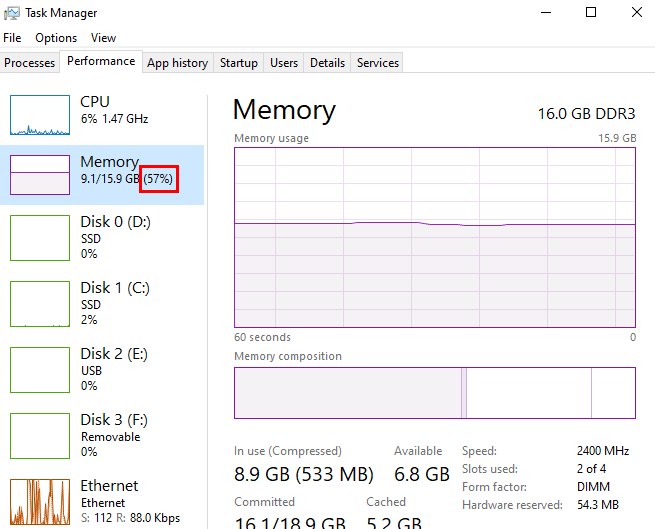
4. Roll Back Drivers
Sometimes, driver updates can also cause 3DS Max to crash. Using the Device Manager, you can use the “Roll Back Driver” feature to revert the update to a previous driver version. Using 3DS Max with a previous device driver version can help prevent it from crashing.
5. Update 3DS Max
Open the Autodesk Desktop App to confirm that 3DS Max is running the latest update or service pack. Autodesk recommends updating to the latest version, as it fixes bugs from previous updates, & creates a user-friendly experience.
Download 3dsMax 2024 HERE
6. Optimize files, Optimize working operations
Some files are merged from corrupted files, be careful with that. Anytime manipulating these objects can cause your file to crash. For repeated use objects in the file, use a newly created clean file.
6+. Updating…
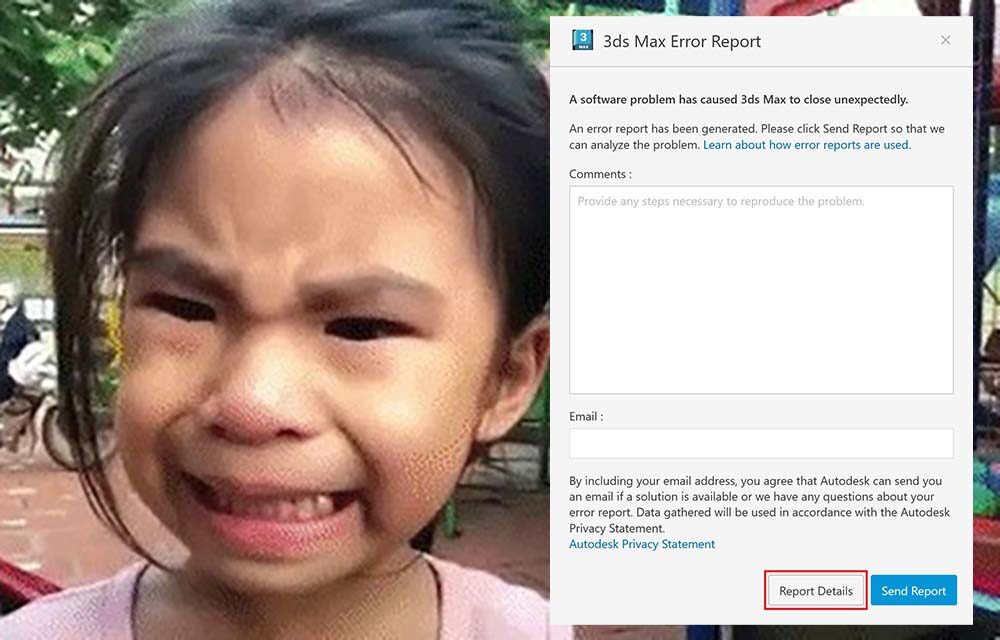
Conclusion
These 6+ quick fixes can help prevent Autodesk 3DS Max from crashing and provide a smooth user experience.